How To Use An Audio Editor To Remove Saliva Noises/Mouth Clicks From Voice Recordings
Using an audio editor, you can REALLY improve your voice over recordings. This article and video shows you how to get rid of saliva noises, which come out sounding like mouth clicks, when recording voice overs. Of course it works for any kind for any kind of vocal recording where your mouth is close to the microphone.

These saliva “clicks” – along with “p-pops,” (for how to remove those, see our article How to Fix a “P-Pop” in Your Audio With Sound Editing Software) are probably the two most common problems we experience when recording vocals.
Just this past week, I was helping a voice-over actor to improve the quality of her recordings. She had just been turned down for a job because, according to the client, there were too many saliva noises in her audio. When I listened to one of her recordings, I knew exactly what the client was hearing.
I struggle with this on my own recordings, so I have experience doing everything I can to prevent that spit noise. But usually I cannot prevent it all, so some saliva noises get recorded.
So If You Can’t Prevent The Noises?
Once the noises are already in the recording, the only choice (other than trying to record again…and again) is to use audio editing tools to remove the offending saliva noises. My editing tool of choice for this is equalization (or “EQ” for short). To brush up on what EQ is, see our article What is Equalization, Usually Called EQ?
It is almost always best to prevent a problem rather than have to fix it later. So here are some things you can do to keep those spit sounds out of your recordings in the first place:
- Eat tart apple slices – This helps my wife and me quite a lot. Try different kinds of apples (or any type of food, for that matter), but we like Pink Lady apples for this.
- Drink water – This is probably the most commonly offered advice for keeping that saliva from sticking under and around your tongue. But again, try different things. I’ve heard of people using unsweetened tea and even beer for this:). That could be a fun voice-over session:).
- Mouthwash – Ironically, I find that the times when my mouth feels dry is when the saliva noises are the worst. You might try one of the moisturizing mouth rinses like Biotene to help with this. Biotene also makes a convenient moisturizing spray.
Fixing The Saliva Noises After The Fact
- Open your audio in an audio editor – Though it is possible to do this kind of editing in digital audio workstation (DAW) software like Reaper (usually more geared toward the recording and mixing of audio), I prefer to do it in a program more focused on editing. Examples in include Adobe Audition, Sound Forge, and even the free Audacity. There are many others of course. I used Audacity in the example below, since the video is an excerpt from our course, The Newbies Guide To Audio Recording Awesomeness 1: The Free Recording Studio.
- Find the saliva noises in the recording – Listen for where the saliva spit noises are located in the audio file and make note of where they are. Then highlight/select the first bit of audio containing the offending sound. We’re going to use EQ on as small an area as possible so we can be surgical about this. It we apply EQ to large areas of the recording that do NOT contain saliva clicks, the resulting voice could sound a bit muffled. The more we can surgically remove these noises without affecting the audio around it, the better.
- Hit it with EQ – When we used EQ to fix p-pops, we reduced frequencies around 250 Hz and below. Those are low, bass-sounding frequencies. But for the saliva clicks, we need to focus in the higher frequencies from about 6,000 Hz (6 KHz) and above. See Figure 1 below.

You’ll see in the video below how to do this using a graphic EQ setting in Audacity’s equalization tool.
As promised, here is a video showing you how to do all of this:
There you have it! Another way to clean up your audio pretty easily, as long as you have a good idea what to do, which is what Home Brew Audio is here to do for you:).
This process CAN take awhile though, especially if you have a long recording, such as when doing a podcast or audiobook. There is a great tool out there for taking care of mouth click sounds MUCH faster. It is not free though, like the above solution. But it might well be worth the investment. That tool is actually a set of tools called iZotope RX.
There are several great tools in RX for editing vocals. But the one I use most – when I’m not just using EQ as above – is the Mouth De-Click module (only available in RX Standard or Advanced, not in RX Elements). It is capable of removing saliva noises from an entire section of audio without affecting everything else (as long as you have the right settings). That REALLY speeds things up.
CLICK HERE to find out more about iZotope RX and/or to purchase it.
Now go forth and produce better audio!

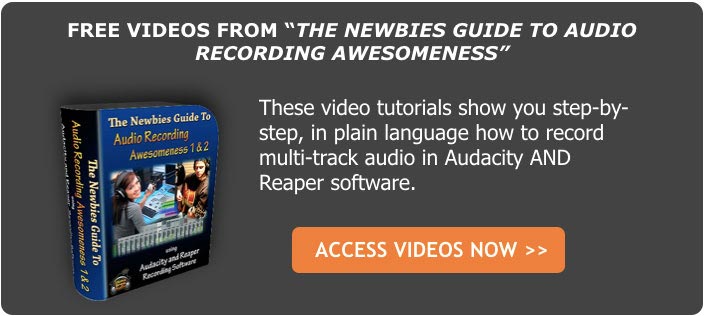
Thank you thank you thank you!!! Hearing spit noises makes me have a nervous breakdown and I have been transcribing a lot for my job. You have done a great service <3
You’re welcome Amelia! So glad this helps:).
Ken
[…] Again, with the right knowledge you can get rid of that kind of noise with software. Here is a good article about how to get rid of saliva noises – How To Remove Saliva Noises From Voice Recordings. […]
Thank you very much for posting this Ken!
I already knew that drinking water some hours before may help. But these clicks keep popping up (pun intended). I will try all of your advices (including drinking beer hehe).
Cheers,
Gerard
You’re welcome, Gerard. Glad it helped! I haven’t tried combining beer and tart apples (ewww), but you never know :).
Ken, much appreciated! I’ve just started out doing Amazon book narration using Audacity and hunting for clicks (some show up as vertical lines across the waveform and others do not) is just killing me. I hydrate, hydrate, hydrate but those back-of-the-mouth noises get in there regardless.
My other question is, once you’ve pulled out those upper frequencies, is there anything you can do to help it not sound so different from the audio before and after the clicks?
Thanks again for the straightforward demo!
Hi Justin – yeah, it can be tough to find the right thing to drink to prevent (as much as possible) those noises. For me, tart crisp apple slices help a lot. and though you don’t want to overdo it, I hear that beer can help some people :-P.
As far as finding the clicks, I go through all my narrated audio start-to-finish once I finish recording a session. So I notice them all as they happen while I’m doing the listen-through. Yeah, if there are a lot of them, it takes time. The more you can prevent, the better.
As far as hitting the click with the EQ, you MUST select only the smallest section of audio possible – just the few milliseconds that contain the click. If you select too much audio around (before and/or after) the actual click, you will make the audio sound different. but if you just hit a section that is only a few milliseconds long, it will sound natural still. I hope that helps.
Hi Justin – I’m starting a new course on recording voiceovers at home next week, that I’ll be teaching live (one lesson a week for 5 weeks). The stuff you mentioned will be addressed in the course, along with a lot more info on how to record a great sounding spoken-word vocal. I don’t know if you’re on our mailing list – I’ve been sending out announcements about. So I thought I’d let you know about it. If you want to find out more – including a course outline, you can check that out here: Professional Talkers:How To Record High Quality Audio For VoiceOvers, Podcasts And More Cheers!
Yo, this is probably going to help me out so much, thank you….
Awesome. I hope it does. It sure helped me.
I really appreciate this…especially since useful info like this is not usually free..thank you!
You’re welcome, Colleen! Glad it was helpful.
The sound got louder. O_O I think my spit sounds live in a lower end apartment.
The only way I can think of that they could get louder is if the frequencies targeted by the EQ were somehow turned up instead of down. Did you apply the EQ ONLY to the very small (like milliseconds) area of audio containing the click? It’s possible that you had too large a section of audio selected and reduced frequencies NOT containing the spit click sound. If that happened, the click would remain the same volume, but the sounds around it would not, making it APPEAR to be louder.
I recommend doing several trials with slightly different frequencies, testing, and then hitting “Undo” if it didn’t work.
This helped me a lot! Thanks for this information!
You’re welcome!
I’m lazy so I use the pop/click eliminator in Audition, setting the threshold levels just low enough to catch the majority of mouth noise. Now I don’t worry about saliva noise at all.
I’m lazy too, and I wish that worked for me. I’ve tried multiple settings myself. But I can’t find one that grabs JUST the clicks and doesn’t try to eliminate valid sounds. I’m going to do more experiments with RX. But that is a bit expensive for a lot of folks and still (so far for me) has not been able to eliminate even a majority of my mouth clicks without also causing more problems. The is another product I’m about to try in the next week that is supposed to address clicks, as well as many other vocal edits with just one control. I have my doubts, but we shall see.
What is the product that you tried to address clicks and, most importantly, did it work?
Izotope RX does an OK job, sorta. But it can’t seem to get more than about half of my clicks if I’m lucky. so I still have to do a lot of them manually like in this post. Some people have claimed to have success with the Adobe Audition click eliminator. Again, I have not found that to work for me. It’s a tough problem.
[…] to actually read the script you are recording. Removing saliva noises (see my post on that here How To Remove Saliva Noises From Voice Recordings) can take just as long. So if you are doing both – well, you see where this is […]
Hi! I’m so happy to have found this article! I had Rx elements and it has the de-click function (I didn’t know, I only use the de-noiser). This information will make editing soooooo much easier. I tried it on a little section of a mix and it’s very good! Thank you!!!
Awesome! I didn’t think the Elements version had the de-click function. Maybe it’s the Mouth De-Click (a different module) that is only available in standard. But good to know. And so glad it helped!
This is a life saver! I have been using this all wrong until now and damaging the sound clips using other tools instead for saliva clicks. Thank you so much
You are welcome! So glad to hear that it helped.
This is super helpful. My audio sounds so much better after using this process. Thank you!
You’re welcome!
I have been experimenting and I’ve separated the mouth noises (not including plosives) into 3 groups…
wet smacks – They seem to go away if I reduce both 4k and 10k.
clicks – for me, they seem to reside around the 3k-4k area
guttural sounds (throat sounds) – so far, reducing 3.15k, 4k, 8k, and 10k removes them. But you’ve gotta be laser precise.
Right. And you can only apply it to VERY short passages of audio so as not to remove important frequencies from other audio. So precise and surgical – if you are going to use EQ to do the job. Luckily there are deplosive and mouth click removers now that do a great job on large sections of audio.