How to Match Loop Tempos In Reaper

Reaper is great for working with loops.
Open the Media Explorer window in a Reaper project and you can audition any loop. When you find one you like, just drag it onto a track!
But what do you do if your Reaper project is set to 120 beats per minute (BPM), but you really want to use a loop that is set to 130 BPM? Do you have to edit the loop to make it faster and then bring it into your song? Or is it just not possible to use that loop with your song?
Thankfully, the answer to both of those questions is a resounding NO!
Reaper’s Tempo Matching Tool
Reaper makes it super easy to mix and match loops of all different tempos. While you are auditioning loops in the Media Explorer window, you’ll see a drop-down menu on the bottom of the screen that says “Tempo Matching Off.” That is the default setting. [UPDATE 2023: The Tempo Matching tool looks different in the latest versions. Here is what that looks like now:
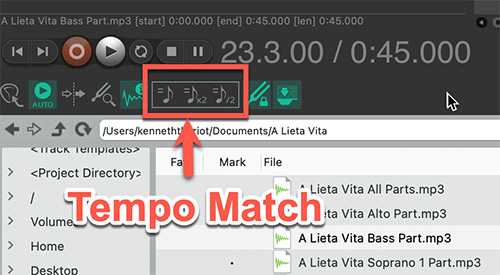
All you have to do is click on the menu and choose “Tempo Matching On.” Do that before you drag a loop onto a track.
Then when you DO drag and drop the loop, its tempo will automatically change to whatever the tempo is in Reaper’s Project Settings for your song!
How awesome is that?
See just how to do it in the short video below. The video is so short because actually matching tempos is so easy:).
Enjoy!
Free videos from “The Newbies Guide to Audio Recording Awesomeness”


Crystal clear and simple to understand….AWESOME!! Thank you for this!
You’re welcome, Deborah!
You should now have a little tempo marker in the main ruler at each slice point, but the trickiest bit of the process is still to come: adjusting the results by ear. The first thing I do is switch on Reaper’s metronome click (the leftmost button in the main toolbar), insert the Jesusonic Time Adjustment plug?in on the sliced track, and then adjust the delay amount to get the best overall sense of ‘lock’ between the click and the performance. The click will inevitably drift a bit against the audio from time to time, though, so don’t obsess too much over this yet, just listen for the best fit so that an overall timing offset doesn’t fool you into wasting bags of time on detailed tweaks.
Thanks for that tip! I’ve never used the Jesusonic Time Adjustment plugin. I’ll give it a try. But yeah. The ears are definitely the ultimate judge though.
I cant find that Tempo Match On button. I dont have that section at the bottom for importing. I turned it off somehow ages ago and i dont know how and for the life of me I cant get it back on.
It has changed since the post! Plus it looks very different. I just snapped a screen pic and updated the post showing where the new one is. Hope that helps!