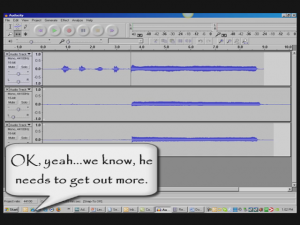Multitrack Recording Software: How Not to Record Already-Recorded Tracks
Multitrack recording software allows you to add tracks to previously-recorded tracks. This is mainly used in music recording where, say, you are a singer and want to record yourself singing harmony with yourself.
You’d sing the melody first (usually) on one track. Then you’d open a second track and sing a harmony along with the melody on track 1, which requires you to be able to hear the playback from track one while you record track two. This also applies to adding other instruments to previously-recorded tracks, like adding a lead guitar part to a song, etc.
One thing you need to be sure of when doing multitrack recording is that your speakers need to be turned down or off when you record along with previously recorded tracks (unless you have someone else at the controls and the recording is happening in another room where the speakers can’t be heard).
This may sound obvious but it is very easy to forget. If those speakers are audible when you’re recording a harmony or lead guitar track, the audio from those tracks will get recorded right along with the new track.
For example, if you recorded an acoustic guitar part on track 1, then wanted to add a vocal on track 2, your goal is to have each track contain ONLY those two things so that when you’re done, if you listen ONLY to track 2 (muting track 1) you would ONLY hear the vocal, not the guitar.
This allows you to mix tracks, adjusting volumes relative to other tracks. However, if the speakers (playing the guitar part) were audible when you were singing that vocal part, track 2 would now have BOTH the vocal AND the guitar (picked up from the speaker) on it when played back by itself.
That means that when both tracks are turned up, the guitar would be coming through twice, once from its original track (1), and once from track 2 where it was recorded along with your voice. You don’t want this!
So make absolutely certain your speakers are muted, turned off, unplugged or otherwise made inaudible when adding tracks to your song. Monitor previously recorded tracks with headphones when recording new tracks.
You can learn how to do multi-track recording on both Audacity AND Reaper recording software in our course “The Newbies Guide To Audio Recording Awesomeness.” Check it out with some free videos by clicking below.
Free videos from “The Newbies Guide to Audio Recording Awesomeness”