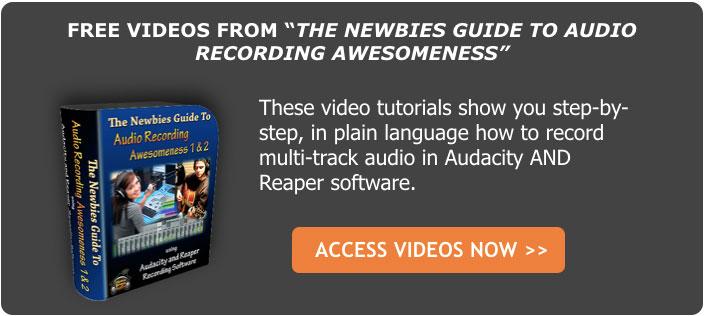How to Fix SSS-Sibilance in Your Audio With Sound Editing Software
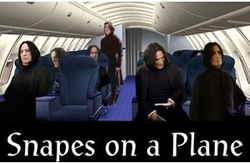
One common problem with recording the human voice is sssssomething called “sibilance.”
If you didn’t already know what sibilance meant, my odd spelling above may have clued you in. The word “sibilance” refers to a sharp, biting hissing sound that happens whenever the recorded voice utters certain consonant sounds, especially the “S” sound (or sh, ch, etc.). You’ll be listening to the recording, and everything will sound great, until the speaker/singer utters the phrase “she sells seashells by the seashore,” and pierces your eardrums.
The good news is that you can use free sound editing software to fix this!
There are lots of reasons why this might happen, over-compression (see more info on compression here: Improve Or Ruin Your Audio With an Effect Called Compression and Vocal Compression Using Reaper’s ReaComp Effect Plugin), wrong kind of mic for that voice, too much reverb effect, etc.
Just know that if you do any recording or audio editing of human voices, you will periodically be faced with sibilance that cannot make it onto the final version of the audio file. So what do you do?
Ways to fix it
You’ve may have heard of something called a “de-esser,” yeah? de-essers are effects that are designed to filter and tame all instances of sibilance, while leaving the non-sibilant part of the audio alone. One good thing about a de-esser is that you can apply the effect to the entire track at once. They can be a little confusing though.
So I’ll mention two different ways to do this:
- The easy and free way (no de-esser)
- The fast way (especially if you have a long file)
But both methods work because of the predictable frequencies where sibilance happens.
Where does sibilance live on the frequency graph?
If you are familiar with the range of human hearing and the use of EQ (equalization) tools in audio (see my article about EQ here: What is Equalization, Usually Called EQ?), you’ll know that people can only hear sounds that exist between the frequencies of 20 hertz (HZ) and 20,000 Hz.
In practical terms, most adults are going to have trouble hearing anything over about 13,000 Hz. What’s most interesting about this fact is that certain familiar sounds “live” at predictable frequencies. No it IS interesting! Don’t argue with me;).
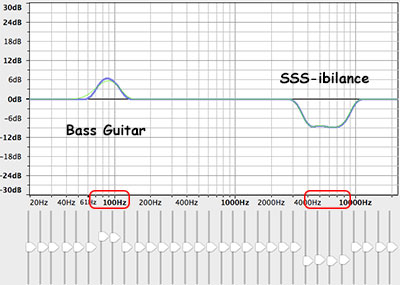
If we know, for example, that the “bass-y, boom- y parts of a bass guitar will most often be found around 80-100 Hz. So we can then we use an EQ to turn down (or up….but usually down….never mind) the bass by ONLY turning the volume down around 80-100 Hz.
Likewise, high sounds like the sizzle of a high-hat, can be found hanging out around 6,000 Hz (or 6KHz for short). So if you knew that vocal sibilance mostly hung out between 4 KHz and 10 KHz, you would know where to start looking for your particular brand of hiss sounds occur so you could fix it.
The fastest way (may require a paid plugin)
A de-esser is simply a tool – found in most sound editing software programs – that zeros in on a certain group of frequencies (like 4-10KHz or 5-8KHz, etc.) and will turn the volume down in that region, but ONLY when it gets TOO loud. Smart tool huh?
As long as the “s” sounds are normal for human speech, they are left untouched. But the instant they get unnaturally hissy, they’ll get turned down just enough to make them sound normal. It takes some playing with the settings to get this just right. Overdo, though, it and your singer/speaker will develop a lovely lisp.
Many audio editing programs have de-esser effects built in. But this is not the case with Audacity. You can add 3rd-party de-essers though. Reaper DOES come with a de-esser.
My current recommendation is inside a bundle of tools from iZotope called RX Standard.
The free and easy way
If you don’t have a de-esser, a compressor, or an EQ (de-essing is really just a combination of compression and EQ), there is one sure-fire way to fix sibilance which is my first choice, especially if the audio is short, like in a podcast intro or a short song. Instead of treating the entire file as you would do with a de-esser, just LOOK at the audio in an editor.
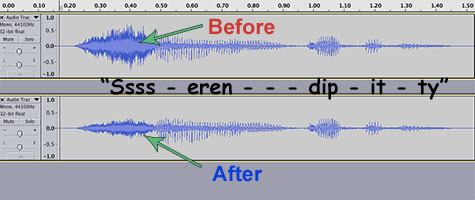
It’s so cool that we can use our eyes to edit audio now. Isn’t it? Sigh, OK I’m a geek. Anyway, you can usually see sibilance on a computer screen pretty easily, using any sound editing software available. The squiggly blobs get all bunched up and dark for a bit. In the picture, you can see the word “serendipity’ recorded. The blue blob at the beginning.
Just follow the cursor and when you hear the sibilance, you’ll likely see it as well. Now zoom into JUST the sibilant sound and highlight it. Use the editor’s volume control to turn down ONLY the “s.” Listen to the result and if that didn’t fix it all the way, or you gave the speaker a lisp, just “undo” and try again until you get it just right. Rinse and repeat for each offending sibilant sound, and voila! Your hissing snake problem is fixed!
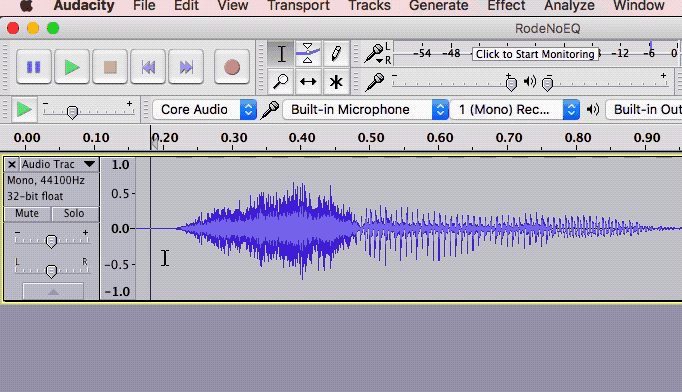
I recommend the latter method of fixing sibilance in your audio if the file is only a minute or two or less. For longer files (audio books, etc.) you’re probably better off using a de-esser like the one in the iZotope RX bundle.