How to Fix a “P-Pop” in Your Audio With A Sound Editor
Here is how to fix a p-pop in a recording using sound editing software. But first…
What IS a p-pop anyway?
If you do any voice recording at all, you’ve probably noticed this. When you say words that have “P” and “B” sounds (called “plosives”) in them into a microphone, the recording will sometimes sound like loud, low frequency “booms” in the audio.
These “p-pops” distort the audio recording for a second, and are not pretty. Recordings with lots of p-pops in a vocal are very distracting.
What causes it?

It’s what happens when a burst of wind hits a microphone. It’s especially pronounced when using a large diaphragm condenser mic like the one in the pic on the left – a Rode NT2-A.
There are things you can do to minimize or prevent (shya!) them (like a pop filter), which is the best medicine. But when they do get recorded, you’ll want to know how to fix it after-the-fact. For this we use editing software.
One of the wonderful things about audio editing in the computer age is that you get to use your eyes as well as your ears. I have edited so many p-pops (caused by what linguists call “plosives”) that I can recognize what they LOOK like on a computer screen even before I hear them. For my voice, the come out looking like a capital letter “N” in the waveform.
How to fix it once it is recorded?
You will need to use an effect called an equalizer, or EQ. For some basics on what that means, see my article “What Is Equalization, Usually Called EQ?“
Since the plosive problem is basically caused by a rush of air from your lips hitting a microphone capsule fast and hard, what you have is a problem of volume.
The plosive was too loud compared to everything around it. Not only that, but most of the too-loud bits are in the low end…the bass frequencies. So the fix would be to turn down the volume of your voice when it is hitting the “P.”
In an audio editor, like Audacity (which is open source) you zoom in on the plosive and select everything right up until the voice actually becomes audible. In other words, if the word was “pot,” try not to get any of the -“ah” sound in your selection. You only want the “P” sound. Then you just use a volume reduction tool to turn down JUST the “P.” You may have to experiment (“undo” is the magic-bullet of computer audio editing!) with how much you turn it down, but that may be all you need to do.
What if changing the volume doesn’t work?

If adjusting the volume doesn’t get you there, you might just need to reduce the volume of PART of the plosive, the bass part. You do this using equalization (EQ). That is basically the same thing as volume, only you control what frequencies get turned up or down. Try reducing volume of frequencies below 200 Hz and leave everything else alone. Again, you may need to experiment.
Now you just lather, rinse, and repeat for every bothersome “P” pop, and you’re done. It’s so easy to fix that I am baffled that some voice-overs still have them. At least you don’t need to anymore.
See the video below for a way to do this using Reaper software. The idea is exactly the same. But the method is slightly different because Reaper is a digital audio workstation (DAW) which edits its audio in a “non-destructive” way.
Here is how to do this in Audacity
And here is how to do it in Reaper
Time needed: 5 minutes.
How to Fix a P-Pop in Your Audio
- Find the p-popFind where the p-pop happens in your recording by listening in headphones
- Highlight JUST the “p” Sound in Your Editing SoftwareZoom in and highlight ONLY the “p” (or other plosive sound like “b,” etc.). Be careful not to select any of the vowel sound that comes after the “p” sound.
- Apply EQ EffectApply an equalizer effect (EQ) to the “p.” Reduce the low frequencies in a slope going down and to the left, starting with about 200 Hz.

Isn’t there a faster way?
Removing p-pops one at a time like I’ve shown is fine for short recordings. But it would take forever to do it like this for, say, an audiobook. Isn’t there a way to get rid of all the p-pops in a larger section of audio without affecting the rest of the recording?
Actually there is! It isn’t free, but iZotope RX Standard has a tool De-Plosive that can do this. It is a plugin that you can use in any software that can use VST plugins like both Audacity and Reaper. The RX Standard vocal repair plugin bundle also includes tons of other super useful tools like Voice De-noise, Dialogue De-reverb, Mouth De-Click and tons more.
This is how I get rid of most of my plosives now, and it has saved me a ton of time! If you’re interested in learning more about this tool, CLICK HERE.
Learn the above technique and more audio editing in our video tutorials at Home Brew Audio!

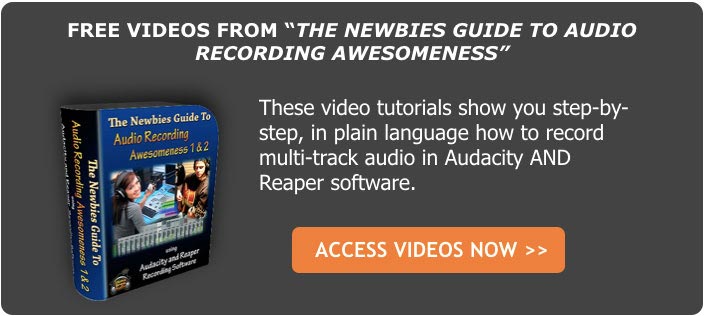
I have an HP laptop about 7 or 8 years old. Can I purchase a sound card for it? Where do I attach a microphone to it? I have a DMA in music composition, but I haven’t written or recorded music in a long time, but I would like to get back into it. I own and play nine brass instruments (and piano) and would like to dub many tracks to create an ensemble sound. I have a great deal on learning to do. PJ
Hi Paul. If your laptop has a USB port, then yes you definitely can (and should) get a sound card for it. I’d recommend getting not a “card,” however, but an interface like the M-Audio Fast Track (https://www.homebrewaudio.com/m-audio-fast-track-usb-audio-interface), which attaches to your laptop via USB would be perfect for your needs. It also comes with a mic input, which is great. Hopefully that helps.
Ken
Wow Ken:
Amazing presentation. Thank you.
Thanks Shah!
So helpful, Ken! Many thanks indeed for sharing your expertise.
You’re welcome, Catherine. So glad it was helpful!
Ken
BTW – This past week I put up a review of bundle of tools, one of which is called “Plosive Remover.” It shortens the time required to edit out p-pops by – well, in my case about 90%! I have some sound samples on the review here: https://www.homebrewaudio.com/review-of-accusonus-era-bundle-amazing-vocal-plugins/
[…] saliva "clicks" – along with "p-pops," (for how to remove those, see our article How to Fix a "P-Pop" in Your Audio With Sound Editing Software) are probably the two most common problems we experience when recording […]
[…] instance, fixing p-pops (see our post How to Fix a “P-Pop” in Your Audio With Sound Editing Software for more on that) takes a lot more time to fix than to actually read the script you are recording. […]
[…] p-pops, the bane of vocal recording. For the most part, you CAN edit p-pops out (see our post How to Fix a “P-Pop” in Your Audio With Sound Editing Software for how to do that). But that takes quite a long time, and it isn't always 100% effective. So […]
[…] Listen carefully to the recording in headphones. You'll likely have several "p-pops" or "plosives" as they are commonly called, caused when you say the letter P or B. Here is how to get rid of those (for more detail, see my post: How To Fix A "P-Pop" In Your Audio With A Sound Editor.) […]